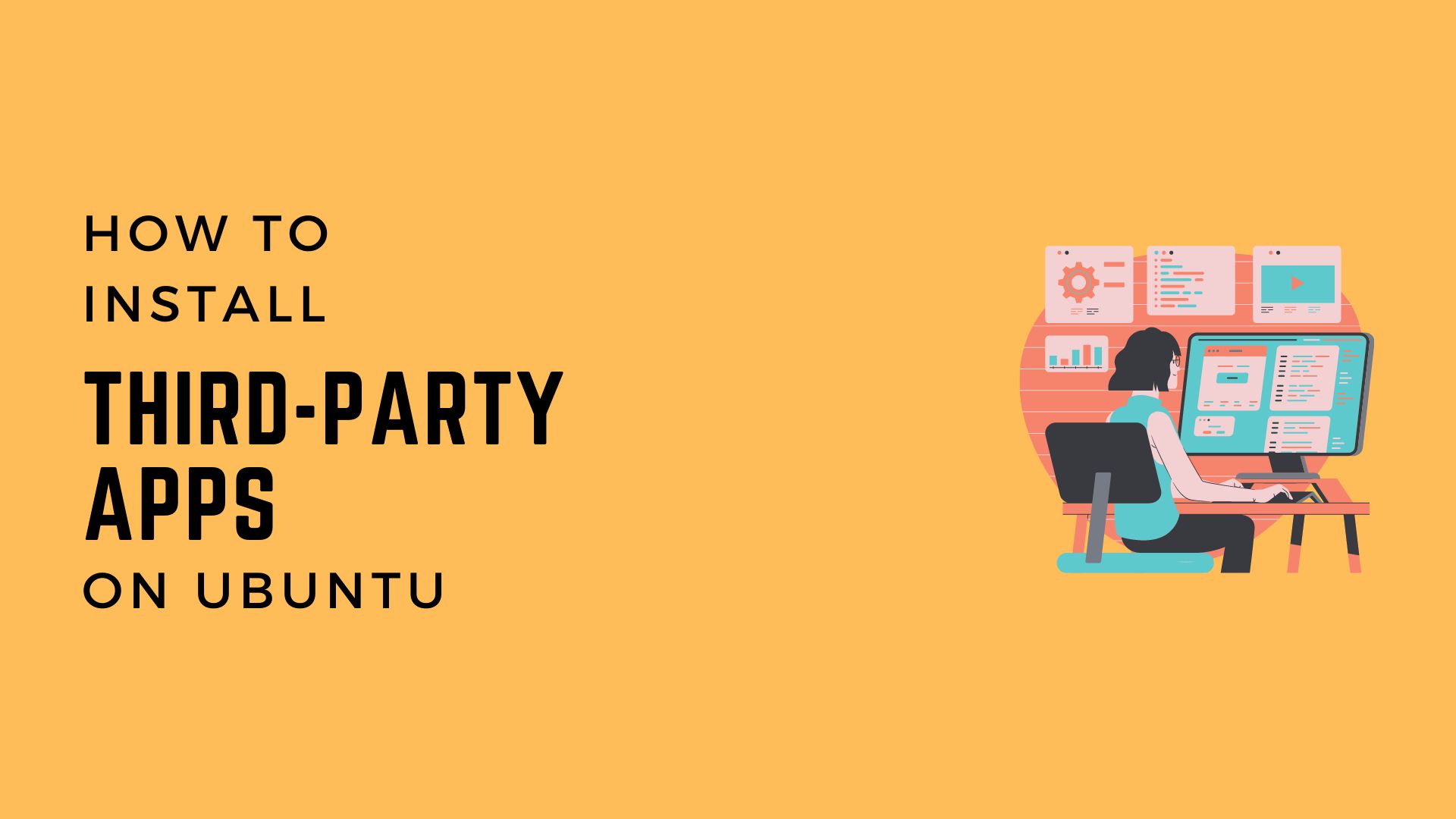Today, we will be talking about how to install third-party apps on Ubuntu. If you are a new Linux user, you might be a little lost when you open Ubuntu for the first time.
You might wonder how to get your favorite apps on Ubuntu. Don’t worry as we will discuss different methods through which you can get your favorite Windows apps on Ubuntu as well.
What Are Third-Party Apps?
Before we start installing apps, we should first talk about third-party apps. As this is what the article is actually about. Third-party apps are those apps which are not created by the manufacturer of the device on which the app is running on.
If it sounds complicated, let me explain this with an example. Let’s assume your current operating system is Ubuntu and you are using an application such as VLC media player on it.
In this scenario, VLC is the third-party application which is running on Ubuntu. Basically, all the applications you use on your preferred operating system are third-party applications.
Different Ways To Install Apps
Now that we know what exactly are third-party applications, we will learn how to install them on Ubuntu.
If you are a new user who just shifted from Windows and find Ubuntu a bit confusing for installing applications, you will be surprised to find out how many different ways there are to do this process on Ubuntu.
There are three different ways through which you can install apps on Ubuntu. You can pick any one method according to your preferences.
Install Apps By Using Software Centre
This is the most simple and beginner-friendly method for installing third-party apps on Ubuntu. You will find this to be quite similar to Microsoft Store or the App Store. Just follow these basic steps:-
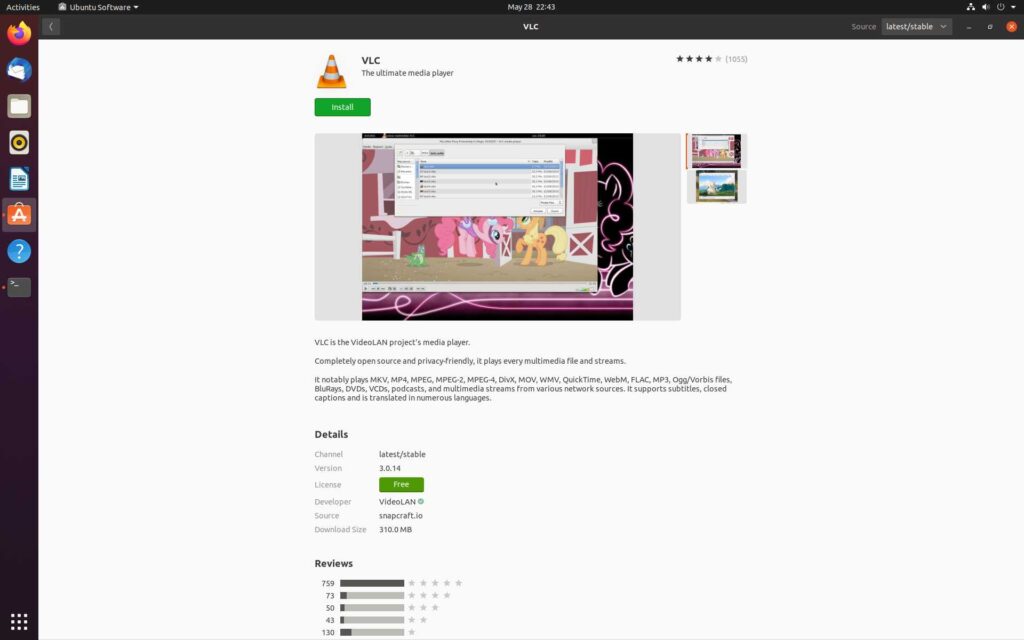
- Go to Software Center
- In the Search Bar, Type the App Name
- Click on the App Icon
- Press Install
That is it. Wasn’t that easy? It is just that simple to install apps using the Software Center on Ubuntu. But there is a catch. You won’t find some of the apps in the Software Center. For that reason, we should get ourselves familiar with using the Terminal.
Install Apps By Using Terminal
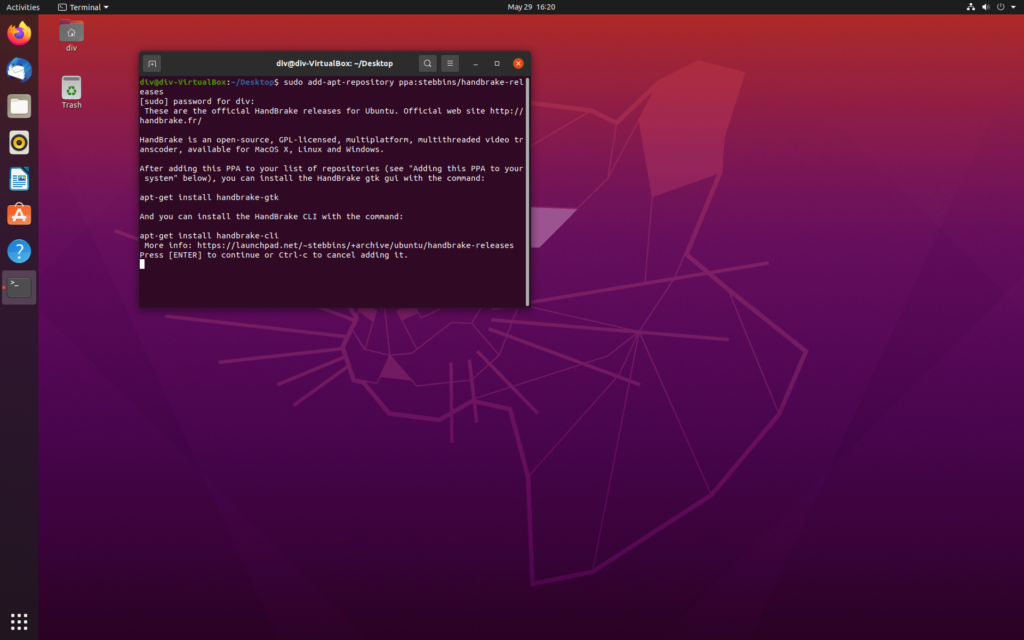
Installing applications through the Terminal is just as easy as the other methods. It might look a little complicated at first but as time passes, you will get used to it. To install your favorite applications through terminal, follow these steps:-
- Right Click on the Desktop
- Click on Open Terminal Window option
- Type sudo apt-get install (Application Package Name)
- Then Type, sudo apt update
Note – You have to find the application package name from the developer’s website. In some cases, you will also have to add the repository first before running the install command.
Install Apps By Using Synaptic Package Manager
If you find the Terminal method a little complicated. Also, you cannot find the app you were looking for in the software center, there is another option as well.
I am talking about the Synaptic Package Manager. First Install it from the Software Center.

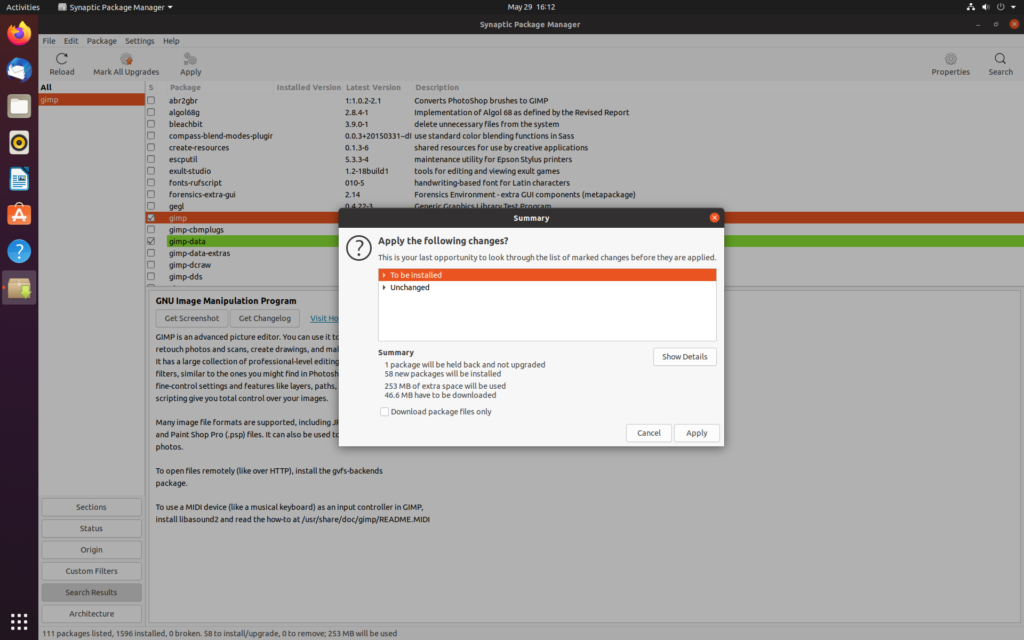
- Open Synaptic Package Manager
- Type the App Name in Search
- Find the Right Package
- Mark for Installation
- Click on Apply
If you cannot find Synaptic Package Manager in the Software Center, then you have to install it through the Terminal. Just type these commands:
- sudo add-apt-repository universe
- sudo apt update
- sudo apt install synaptic
Note – After every install of any application in Ubuntu, it is preferable to perform the update command. Although if you are running Ubuntu 18.04, you do not need to perform this command after every new installation.
Conclusion
We have covered the different ways to install third-party apps for Ubuntu in this article. If you find yourself stuck in any of the steps we have mentioned, feel free to ask your questions in the comments down below.
If you found this article helpful, make sure to share this with your friends who are just getting into Linux. You can also give your valuable feedback by visiting our Contact Us page.
If you liked this post, you might also like:-