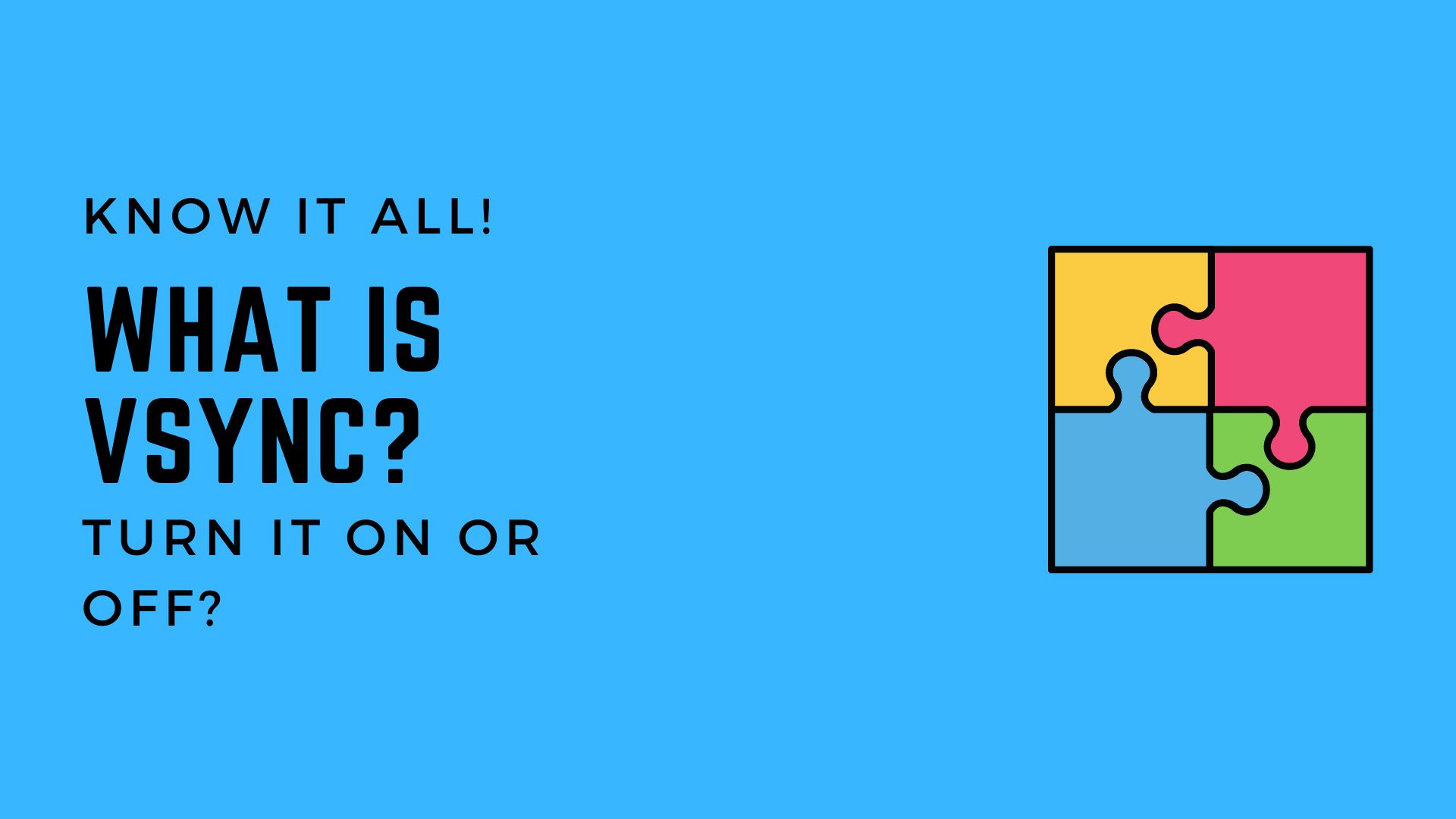A new day which brings us a new question. The question is, “What is Vsync?”. You must have heard about this setting if you play games on your computer.
If I were to simply explain about Vsync, then it is an abbreviation for Vertical Sync. The main purpose of Vsync is to match the frames per second being rendered by your graphics card with the refresh rate of your monitor.
If it sounds a bit complicated then don’t worry as we will be covering everything about Vsync in this article. We will aim to answer all of your questions regarding Vsync. Without wasting anymore time, let’s get straight into it:-
Use Of Vsync
All the tasks which involve visuals to be displayed on your computer screen are handled by your graphics card. It can either be an integrated one or a dedicated one.
It is not possible to render visuals on the screen without a graphics card. You might be wondering, “What does that have to do with Vsync?”. The thing is, we cannot learn about Vsync without knowing its use.
When you watch a movie or play a video game on your PC, your graphics card is working to render these visuals on your screen. This rendering is measured in frames per second.
The higher the number of frames per second, the smoother will be the visuals on your display. Your monitor measures these frames per second in a unit known as refresh rate.
Ideally, the refresh rate of the monitor should be equal to the frames per second which is being outputted by your graphics card.
The Problem Of Screen Tearing
At this point, the concept of frames per second and refresh rate would be clear. The refresh rate should be equal to the frames per second being rendered by your graphics card.
If the frames per second is lower, you will notice visible stuttering/lag on your screen. When the frames per second is higher, it will result in another problem that is screen tearing.
Screen tearing occurs when your graphics card is outputting more frames than the maximum refresh rate of the screen. For example, You have a 60hz monitor paired with a graphics card which is pulling over 120 frames per second.
That’s double the refresh rate of your monitor, hence you will notice a problem on your screen. The image will keep getting broken into two pieces.
Vsync aims to get rid of this very problem. It locks the maximum frames being outputted by your graphics card to match the refresh rate of your monitor.
Vsync Advantages
As we said before, Vsync can help solve screen tearing issues. it achieves this by locking the frames rendered by the GPU to the refresh rate of the monitor.
The biggest benefit of Vsync can be experienced while playing games. If you are someone like me who loves playing older video games, you should definitely give Vsync a try.
Older game titles are usually great. The problem arises when we try to play these nostalgic games on a newer system. Modern gaming PC’s have powerful graphics cards which push out more frames per second.
As a result, the GPU gets overheated which affects the lifespan of the graphics card. At such an instance, Vsync proves to be extremely useful.
Vsync Disadvantages
As the saying goes, every coin has two sides. Similar is the case with Vsync. It is not without its own fair share of flaws. One such flaw is input delay.
Input delay is a situation where your key presses and mouse clicks take more than the average time to register. To understand this concept better, let’s first learn what response time is.
Response time is the time it takes for a keystroke or a mouse click to register on the screen. This is measured in milliseconds, which is commonly referred as ms.
It has been noticed that enabling Vsync slightly increases the response time. To tackle this problem, here’s a simple fix. Keep Vsync turned on for single player games and turn it off while playing competitive multiplayer titles.
We have noticed that input delay does not have a major impact on single player games but the same cannot be said for multiplayer ones.
Different Types Of Vsync
Vsync has existed for a long time. However, big tech companies have been rolling out their own variants of Vsync.
Their variants main aim is to resolve some of the most common problems present in Vsync and include major new features along the way. We have earlier discussed these problems, the prominent one being screen tearing and input delay.
There are two major players in the market in adaptive sync technology. In simple terms, Freesync is the name for the AMD version of adaptive sync while Gsync is the name for the Nvidia version of adaptive sync.
However, it wouldn’t be fair if I didn’t explain about these in detail. We will also explain about Adaptive Sync as well.
Adaptive Sync
Adaptive Sync is a technology which reduces stuttering in games. It performs the same functions as Vsync, but in a better way.
It does so by eliminating input delay which is a major drawback while using Vsync. While using this option, the refresh rate of your monitor adapts with the varying frame rates being pushed out by the graphics card.
Simply speaking, it synchronizes your monitor’s refresh rate with the frame rate outputted by your GPU.
Freesync (By AMD)
Freesync is a non-proprietary feature which was developed for reducing screen tearing and stuttering from games. It’s non-proprietary, meaning that manufacturers can implement this technology on their monitors at no additional cost.
Also, you can use Freesync even when your graphics card is not made by AMD. This makes it an ideal choice for a lot of users.
G Sync (By Nvidia)
Gsync is a proprietary technology which is offered by Nvidia. It aims to prevent screen tearing by synchronizing the frames pushed by the GPU with the refresh rate of the monitor.
For availing G Sync functionality, you need to get a monitor with Nvidia’s embedded G Sync module. Nvidia has also included a special collision avoidance feature to further improve functionality on their Gsync monitors.
How To Turn It On/Off
Before turning Vsync on or off, you should properly analyze your situation. If your graphics card is pushing more frames than your monitor’s refresh rate, you can turn Vsync on.
However, if your graphics card cannot output enough frames to match your monitor’s refresh rate, it’s not worth turning Vsync on.
If you want to turn Vsync on, follow these steps:-
- Right Click on your Desktop
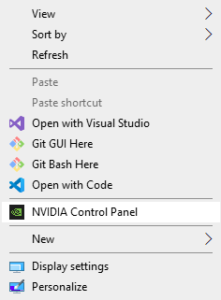
- Go to Nvidia Control Panel
- Click on Manage 3D Settings
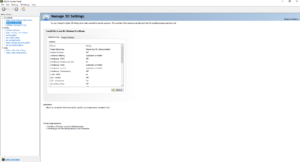
- Under Global Options, Find Vertical Sync
- Turn Vertical Sync On
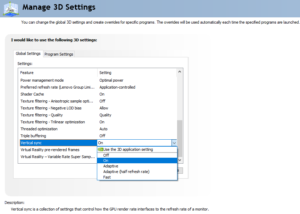
Conclusion
We have dealt with everything related to Vertical Sync. If there is something you still don’t understand, ask us in the comments down below.
I will make sure to answer every single query of yours. After reading through it all, you must have realized that Vsync is a very useful feature with its own fair share of drawbacks.
You should enable Vsync when your GPU is overheating due to pushing more FPS than necessary. If you liked this article, make sure to share this with your friends.
You might also like our other posts such as:-