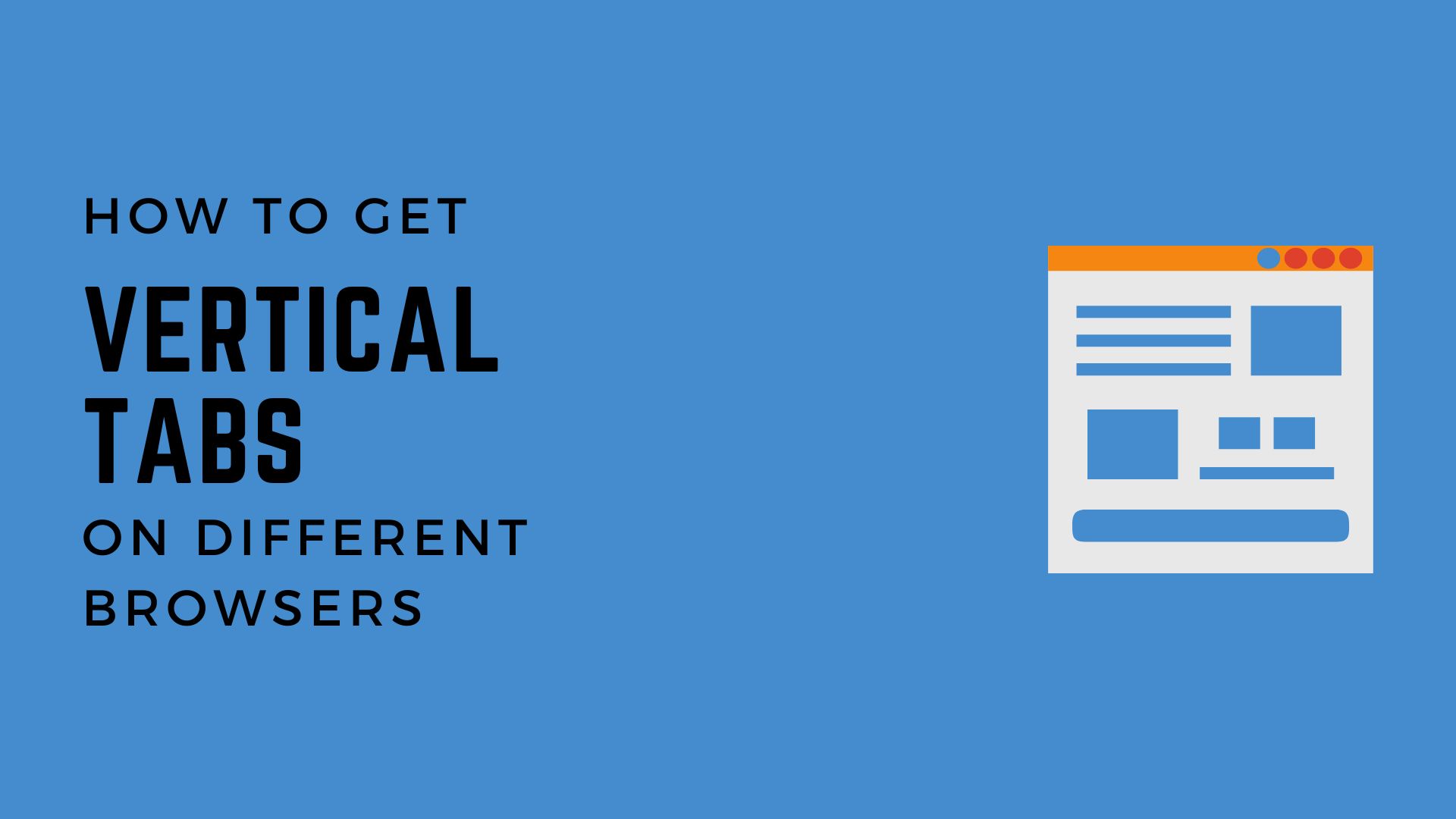Today, we will be talking about how you can display tabs vertically in some of the most popular browsers. The default view for tabs is horizontal by default which is perfectly fine if you have a few tabs open.
It gets hard to keep track when you have many different tabs open in your browsers. You can use vertical tabs for browsers such as Chrome, Firefox and Edge.
The methods for doing so will vary slightly, so with that out of the way let’s learn how to do this for your browser.
What is a Vertical Tab?
The first question you would ask is, “What is a Vertical Tab”. A vertical tab is pretty self explanatory as it allows you to view browser tabs vertically.
Now, this might not seem like an important feature at first, but hear me out. If you are someone who is in the habit of having multiple tabs open at the same time, this feature is really a time saver.
We will explain the different steps to Vertical Tabs on Chrome, Firefox and Edge. With that out of the way, let’s talk about how to enable them on your browser of choice.
Get Vertical Tabs for Chrome Browser
Chrome is easily the most popular browser in existence. This is also the browser I use for my Windows PC. There are multiple reasons for that.
The simple user interface and the myriad of different functions it provides. The most popular one being the Chrome Web Store as it provides hundreds of thousands of extensions.
These extensions add more functionality to an already feature rich browser. Many of these extensions are free. Today, we will be talking about one such extension for adding Vertical Tabs in Chrome i.e. Vertical Tabs by Norio Shimizu.
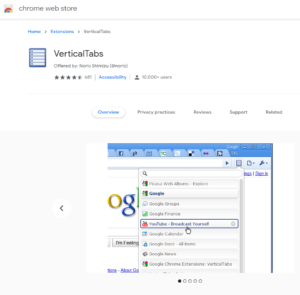
To add this extension to Chrome, follow these simple steps:-
- Open Google Chrome
- Click on the Apps shortcut located in your bookmarks bar
- Then, click on Web Store
- Type VerticalTabs directly in the search bar
- Click on the first option
- Click on Add to Chrome button
- To use it, click on Extension tab (located at the right of bookmark button)
- Then click on VerticalTabs option
That’s it, it is just that simple to add any extension in chrome through Chrome Web Store. If you face any problems using this extension, you can use any other extension as well.
A great alternative to this extension would be Vertical Tabs and Bookmarks by Develop Extensions. You should always pick the extension which works the best for you.
Get Vertical Tabs for Firefox Browser
Firefox is another great browser. It comes included as the default browser for many Linux distros. I use Firefox for my Linux system and it’s quite good.
What makes Firefox such a good browser is its user interface and the inclusion of extensions. Just like chrome, Firefox also has its own fair share of extensions in the store.
Most of these are free to use while some extensions have a subscription model or a one time payment option. But worry not, as the extension we will be using today is free.
Just like we did in Chrome, we will use an extension to add Vertical Tabs functionality to Firefox as well. We will be using the extension named Vertical Tabs Reloaded by Croydon.
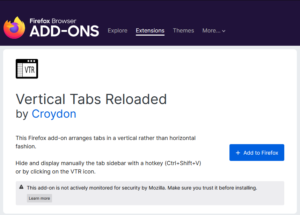
To add this extension to Firefox, follow these simple steps:-
- Open Firefox
- Click on the Open Application Menu option(3 rectangular lines on the right side)
- Then Click on Add-ons and Themes
- With Extensions tab selected, type Vertical Tabs
- Click on Vertical tabs Reloaded
- Then Click on Add to Firefox button
- Simply Click on the Extension’s Icon to get Vertical Tabs in Firefox
With these steps mentioned above you can easily get Vertical Tabs functionality in your Firefox browser. If for some reason this extension does not work for you, you can try other similar extensions.
A great alternative would be Vertical Tree tabs by Bill. You can pick any other extension as well if it works according to your needs.
Get Vertical Tabs for Edge Browser
Microsoft Edge is another good browser. It was first introduced for Windows in 2015. Initially Edge did not support extension but now it does provide support for extensions as well.
For this article, we won’t be using any extensions to add Vertical Tabs support to the Edge browser. This is because we were unable to find any extension which provided this functionality.
Worry not, as we have got you covered. You can very easily enable Verticals Tabs for Edge as well without the need of an extension.
To add this extension to Edge, follow these simple steps:-
- Open Edge
- Click on the three dots at the upper right corner of your browser
- Go to Settings
- Click on Appearance
- Under Customize Toolbar option, enable Show vertical tabs button
- On the upper left hand side, Click Turn on vertical tabs option
With the above mentioned steps, you can add Vertical Tabs functionality to the Edge browser. We were unable to find any suitable extensions for adding Vertical tabs in Edge but it was not needed.
It is because adding Vertical Tabs extension is quite simple on Edge. You can do so without adding any extension directly from the browser itself.
Conclusion
We have explained different ways to add Vertical Tabs functionality to some of the most popular browsers today such as Chrome, Firefox and Edge.
Adding this feature is quite simple for most of the different browsers we have mentioned. If you face any difficulty in any of the steps we have mentioned in this article, feel free to ask us in the comments down below.
Also, if you find this article helpful please share it with your friends as well. You can also provide your valuable feedback by visiting our Contact Us page. Make sure to add us in your Bookmarks as we consistently bring content similar to this.
If you liked this post, you can also check out our other posts like:-
Why you should be using F.lux on your PC