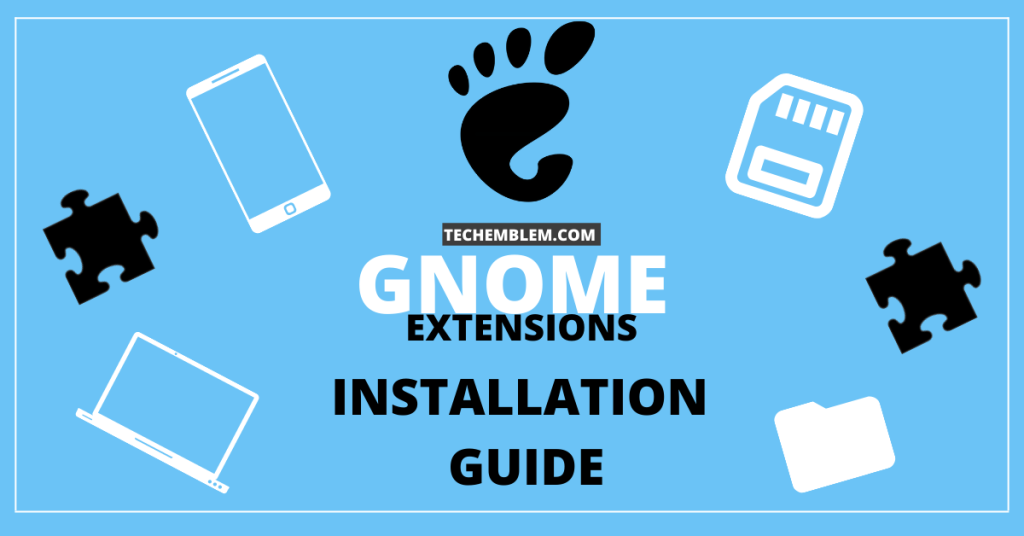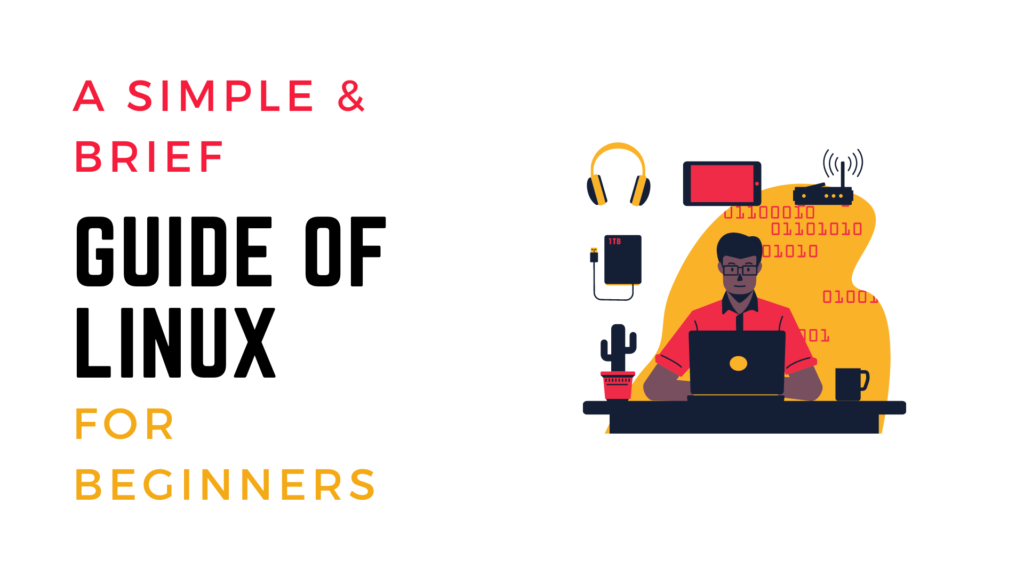Introduction
In this article, we will be learning how to install GNOME extensions on Ubuntu using Chrome and Firefox browsers. I recently tried to install GNOME extensions on my Ubuntu install and came across an issue. The issue was something along these lines, “Although GNOME Shell integration extension is running, native host connector is not detected”.
Therefore, along with the steps to install GNOME extensions on Ubuntu, I will be also explaining how to troubleshoot the above mentioned issue (if it occurs). So let’s get right into it.
Installing GNOME Shell Extensions through Firefox
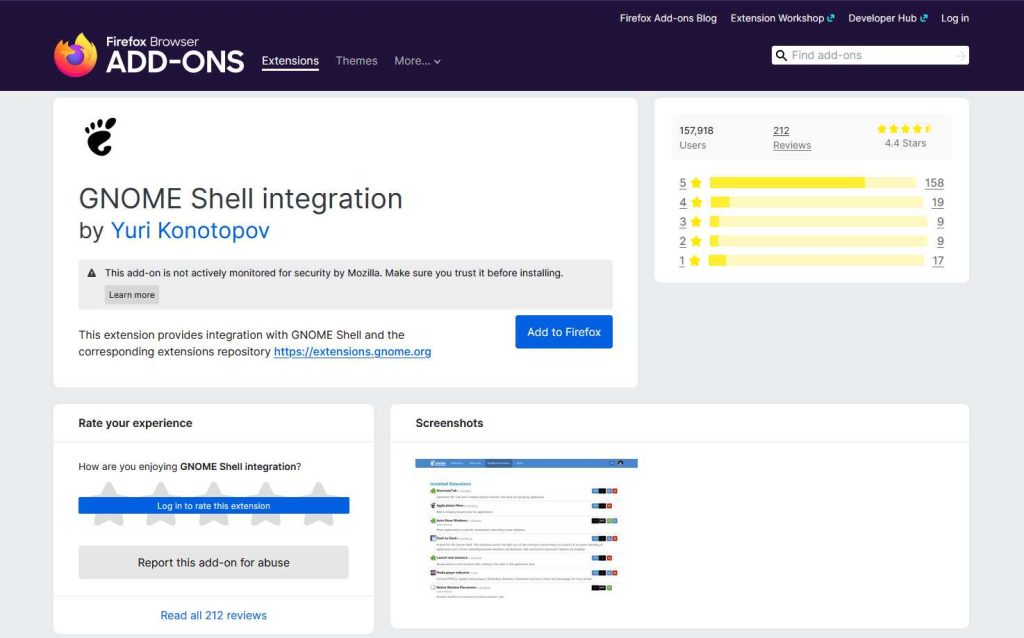
Firefox is the default browser of Ubuntu as well as many popular linux distros. So, we will start off the tutorial with Firefox first.
Just follow these simple steps:-
First, open the terminal and type this command:-
sudo apt install gnome-shell-extensions
Now, open GNOME tweaks and click on enable extensions.
Then go to GNOME Shell Extensions .
On the top of the page, go to “Click here to install browser extension”.
Follow the steps and GNOME Shell Extensions will be installed.
Configure GNOME shell host connector by typing:-
sudo apt install chrome-gnome-shell
Now, just visit GNOME Shell Extensions website and start installing the extensions of your choice.
This command is important or else the GNOME extension in Firefox would not work properly.
Installing GNOME Shell Extensions through Chrome
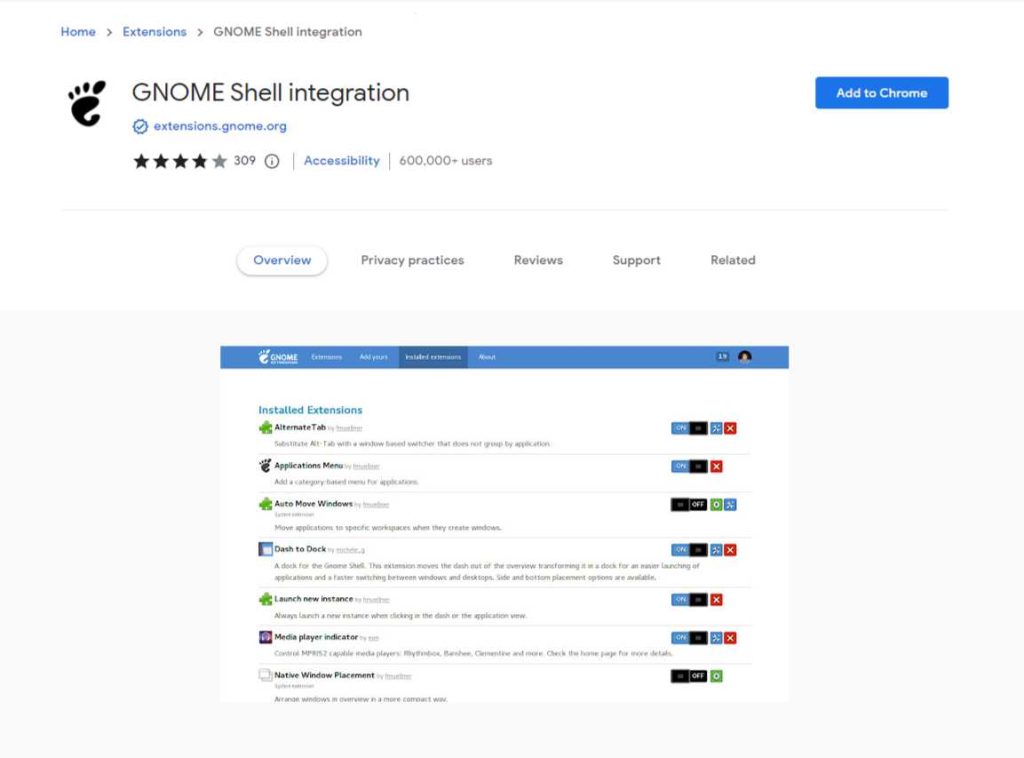
Chrome is the most widely used browser in the world so it’s only fair to include the GNOME extension installation tutorial for Chrome.
Follow these steps to install GNOME extension in Chrome browser:-
First open the terminal and type this command:-
sudo apt install gnome-shell-extensions
Now, open GNOME tweaks and click on enable extensions.
Go to the Chrome Web Store.
Type GNOME Shell and Press Enter.
When you find the extension, “Click on Add to Chrome”
Then, configure GNOME shell host connector by this command:-
sudo apt install chrome-gnome-shell
Now, you can visit the official GNOME Shell Extensions website and start installing your preferred extensions.
Troubleshooting
The error message, “Although GNOME Shell integration extension is running, native host connector is not detected” can be resolved by a few simple steps. The error occurs because of an incompatibility issue with the Snap version of Firefox and Chrome. Fortunately for us, it’s very simple to resolve this error and make GNOME extensions work on our Ubuntu install.
Just follow these steps:-
Visit the official website for downloading Google Chrome on your Ubuntu installation.
Select Chrome for Debian 64 bit or 32 bit package (64 bit is recommended)
OR
Install manually by using Terminal
Type these 2 commands:-
wget https://dl.google.com/linux/direct/google-chrome-stable_current_amd64.deb
sudo dpkg -i google-chrome-stable_current_amd64.deb
That is all. Now, installing the GNOME extensions though your browser should work just fine.
Conclusion
This was a short read but the steps mentioned in this article should resolve the common errors most users encounter during GNOME shell installation. The same issue happened with me and I spent hours trying to figure out what went wrong. Fortunately enough, I figured it out so you do not have to go through hours of troubleshooting like I did.
If you found this article helpful, you may also like:-
How to Install Docker in Ubuntu